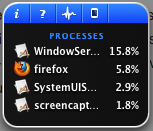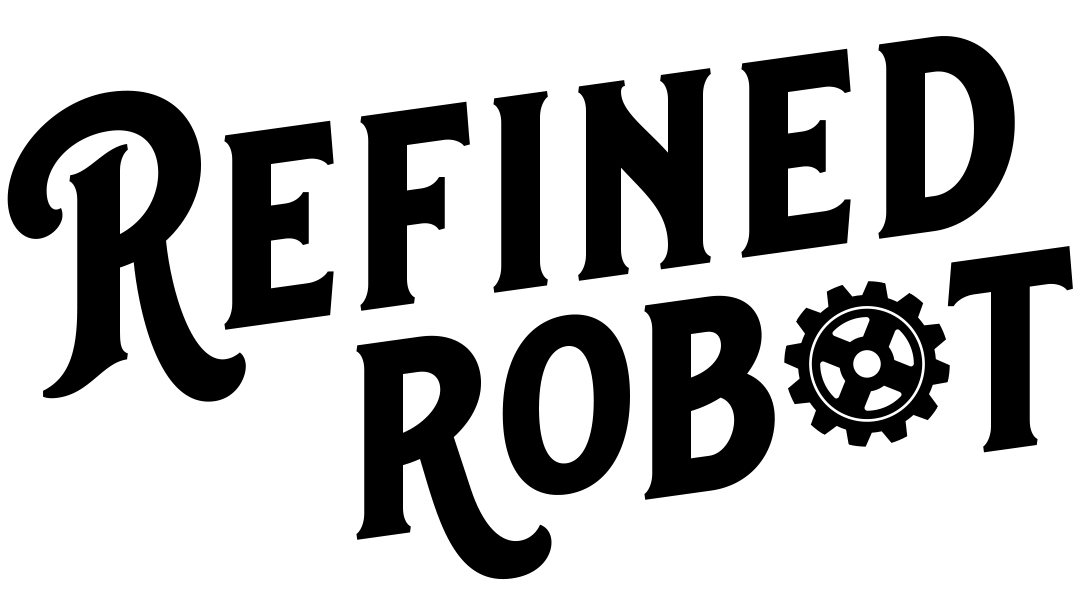Okay, I lied in my title. If you have iStat Nano, you have to switch to iStat Pro for this fix. Don’t worry: it’s freeware.
Anyways, the point is, if you’ve used the iStat Nano or the iStat Pro Dashboard Widget to check on your Mac’s system processes in the past, and you’ve upgraded to Mountain Lion, you’ll have been disappointed to find out that the processes section no longer works. This is what my iStat Nano looked like after upgrading to Mountain Lion:
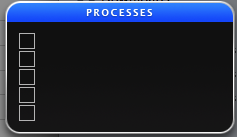
So, what’s the fix?
First, if you do have iStat Nano, go get iStat Pro. (As above, there are more options with Pro, but it’s still freeware.)
The basic fix is explained in this post on the Mac Rumors forums. (And here’s a screenshot of the MacRumors post, in case the actual post ever gets taken down.) One thing about this fix, though, is it involves going into your Library folder, which is actually hidden as of Lion 10.7 (and Mountain Lion, if you upgraded to ML straight from Snow Leopard 10.6.x). If you don’t know how to find your Library folder, that’s explained right here. Making your Library folder permanently visible just means opening up Terminal and putting in one line of code that you can copy and paste from that link. (Note that those are instructions to keep the Library visible permanently, which is what I personally prefer. But the link also explains ways to do it temporarily, or to set things back.)
Another note: the post above for the fix, on the Mac Rumors forums, basically says “find this bit of code in this particular file.” (You can open the file with TextEdit.) Instead of scrolling through the entire file like a chump, just using ctrl-f for “PID|” works to find the bit of code you’re looking for. (That’s capital p-i-d, then that last character is the vertical line that’s the secondary character above the back slash, above the enter or return key.)
Here’s what iStat Pro looks like when fixed (and everything but processes turned off):